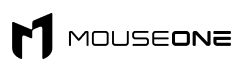A Gamer's Guide To Keeping Your Gaming PC In Peak Performance
Every avid gamer knows the importance of having a gaming PC that runs at peak performance. Unfortunately, high-end gaming PCs are costly, and keeping them running in optimal condition can be hard. But fear not because this article provides a comprehensive guide on maintaining your gaming PC so you can enjoy your games without interruptions or slowdowns. Read on to find out more!
Introduction
As a PC gamer, you know nothing is more frustrating than dealing with a laggy, slow gaming computer. Not only does it ruin your gaming experience, it can also cost you precious time and money in the long run.
That's why keeping your gaming PC at peak performance is important. By following some simple tips and tricks, you can ensure that your computer runs smoothly and efficiently - giving you the best gaming experience possible.
How to Keep Your Gaming PC Clean
Assuming you don't have a water-cooled system, which would require more maintenance, you can still do some basic things to keep your gaming PC clean.
First, it's important to keep the interior of your case dust-free. Dust is bad for two reasons: It can obstruct airflow, which can lead to overheating, and it can also be conductive, which could cause shorts if it gets on any exposed circuitry.
To clean the dust out of your case, you'll need to unplug all the cables, then use a can of compressed air to blow out all the nooks and crannies. Use a soft paintbrush to help dislodge any stubborn bits of dust. Once you're done blowing out the dust, vacuum up any debris that may have fallen on the floor of your case.
Next, you'll want to clean the exterior of your case. This is mostly for aesthetics, but it will also help you keep an eye on things like intake and exhaust vents, which can get clogged with dust over time.
Just use a soft cloth dampened with water or a mild cleaning solution to clean the outside of your case. Avoid using anything abrasive, as it could scratch the finish of your case.
Updating Your Drivers and Software
Your drivers and software tell your computer how to interact with the different parts of your system. Keeping them up-to-date is crucial for maintaining peak performance in your gaming PC. Here's a step-by-step guide to updating your drivers and software:
- Check for updates regularly. Microsoft releases updates for Windows on the second Tuesday of every month, but you can also check for updates manually by going to Start > Settings > Update & Security > Windows Update. For other software, like your graphics card drivers, check the manufacturer's website periodically for updates.
- Download and install updates as soon as they're available. Once you've found an update you want to install, click the "Download" or "Install" button and follow the prompts. If you're prompted to restart your computer after an update has been installed, do so.
- Keep an eye out for problems after installing an update. Sometimes an update can cause problems with your system, so it's important to be aware of any new issues that arise after installing one. If you experience any problems after installing an update, you can usually roll back the update by going to Start > Settings > Update & Security > View Update History and selecting the "Uninstall Updates" option.
Overclocking Your Processor and GPU
Overclocking your processor and GPU is a great way to improve the performance of your gaming PC. Overclocking can help you squeeze more frames out of your games and give you a competitive edge. But before you overclock, you should keep a few things in mind.
First, overclocking voids most manufacturer warranties, so research and know what you're doing before you begin. Second, overclocking generates extra heat, so be sure to have adequate cooling in place. Third, not all components are created equal—some will overclock better than others. Finally, always start slowly and increase your clock speeds incrementally to avoid damaging your components.
With those caveats in mind, let's look at how to overclock your processor and GPU. For both tasks, we'll be using the free software tool CPU-Z.
To start, open CPU-Z and click the "CPU" tab at the top of the window. In the middle of the screen, you'll see a section labeled "Core Speed." This is your processor's base clock speed—the speed it runs at when no overclocking is applied. To the right of that number is a field labeled "Multiplier." This number is multiplied by your processor's base clock speed to determine its final speed. So if your Core Speed is 3 GHz and your Multiplier is 33x, your processor is running at 3 GHz
Keeping Your Components Cool
Your gaming PC is a powerhouse of processing and graphics power, and it needs to be properly cooled to keep running at its best. Dust and dirt can build up on your components and block airflow, so keeping your system clean is important. For example, you can use compressed air to blow out any dust buildup or invest in a good quality air filter to help keep your system clean.
Proper cooling is essential for any high-performance computer, but it's especially important for gaming PCs. If your system isn't properly cooled, it can overheat and throttle back its performance to prevent damage. There are a few different ways you can keep your gaming PC cool:
Air cooling: This is the most common cooling method for gaming PCs. Air coolers use fans to move air over your components and dissipate heat. You can choose from various air coolers, including a tower, CPU, and case fans.
Water cooling: Water cooling is another popular option for gamers who want to get the most out of their systems. Watercooling systems use water blocks, radiators, pumps, and tubing to circulate coolant over your components and whisk away heat. Watercooling kits come in various sizes and configurations so that you can choose the perfect setup for your needs.
Improving Network Performance
As a gamer, you know how important it is to have a gaming PC running at peak performance. So you can do a few things to help improve your network's performance and keep your gaming PC in top shape.
One of the most important things you can do to improve network performance is to ensure that your router is set up correctly. A good way to do this is to check the router's settings and ensure that it is configured for gaming. In addition, many routers come with special gaming modes that can help improve performance.
Another thing you can do to improve network performance is to use a wired connection instead of a wireless one. Wireless connections can be slower and more prone to interference than wired connections. A wired connection is the way to go if you're serious about gaming.
Finally, you can also try a VPN service to improve network performance. VPNs can reduce latency and give you a better connection to game servers. So, if you're looking for a good gaming VPN, check out NordVPN or ExpressVPN.
Conclusion
Keeping up with your gaming PC's maintenance is key to keeping it at peak performance. With the right approach and a little effort, you can ensure that your gaming rig runs at its best for years to come. By following our tips above, you can maximize the lifespan and performance of your gaming PC while minimizing downtime due to hardware failures or software issues. Have fun, and game on!
Please browse our range of gaming mousepads online to use with your gaming PC!