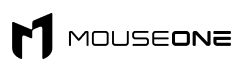If you’re wondering how to make your computer faster for gaming - you’re in the right place.
Since a large majority of gamers have a PC as their platform of choice, there’s certainly a massive amount of people wanting to know how exactly they can get the most out of their experience. Let’s face it, PC gaming is a little more technical than your average plug-and-play console experience.
Although having a powerful graphics card, processor and RAM helps with how smooth your gameplay is going to be, there are also some easy tips and tricks that can help you to improve your overall performance even further.
Cleaning Your Computer Physically
If you have noticed a drop in performance from your PC compared to when you first got it, then there’s a chance that it can be due to a build-up of dust on the inside. To some people, it may sound a little weird that dust can cause a drop in gaming performance, but it is definitely true.
The problem comes from the fact that all the accumulation of dust and other bits of debris may cause the computer to have trouble cooling down, meaning things are going to get hot internally. This basically puts a bit of stress on the machine, making things harder to operate.
If you have owned your PC for a long time and have never really opened it to clean it, now is the time. Luckily, most gaming PCs these days are very easy to clean because of how accessible and easy to open they are.
All you need to do is reveal the internal parts of your computer, and use some compressed air to blow the dust away. Make sure to turn your computer off and unplug things from the power first. Remember to clean out some of the areas that are hard to reach. Some people may find it even better to take out certain parts to have a more thorough clean.
When you’re done, plug everything back in and turn the machine on. You may automatically notice things being a lot quieter.
Turn on “Game Mode”

Most Windows users running Windows 10 or 11 are able to turn on a feature in the settings known as “Game Mode”.
Simply press Start - type “game mode settings” - hit enter - and you should see an option where you can toggle game mode on.
To put it simply, turning this feature on allows Windows to limit some background processes - essentially boosting the performance even further.
This is one of the quickest ways you can improve PC performance, so be sure to enable this option right away if you haven’t already.
Turn on Hardware-accelerated GPU scheduling

Another very quick fix that you can do is to enable “Hardware-accelerated GPU scheduling”.
To do this, press Start - search for “graphics settings” and press enter - then click on “change default graphics settings - and you’ll then be able to find an option that allows you to enable “Hardware-accelerated GPU scheduling”.
So what does this do? When this is enabled, Windows takes tasks that are of high priority (that would normally be handled by the CPU) and then sends them to a dedicated GPU-based scheduler. In theory, you should be able to see some boost in the frame rate.
Update your Software and Drivers
Most people know that it is always best practice to keep your computer updated and running the latest version of Windows. Microsoft regularly issues updates for their operating systems not only to add new features but also to improve performance and security.
Although Windows is famous for automatically reminding you to update (which can sometimes be annoying), there is always a chance you may have missed something. It is a good idea to go into your settings and manually check for the latest updates.
Drivers are also an important thing to keep updated, particularly for your graphics card. This can get a little tricky at times, but in general, you should be able to open “Device Manager” and under the “Display Adapters” section you should be able to right-click on your graphics card and click “update driver”.
Make Sure Your Monitor Refresh Rate Is Set Correctly

One of the most amateur mistakes that can be made is having your monitor’s refresh rate set below what it is capable of. For example, if you have a screen that is capable of displaying 144hz, always make sure that it is set in the advanced display settings.
To do this, press Start and type “view advanced display info” and hit enter - towards the bottom, you should see an option where you can set your refresh rate. Set the refresh rate to what your display is able to have at its highest.
Conclusion
PC gaming can be notoriously difficult and confusing at times, but luckily you have found some quick fixes to boost your gaming performance after reading this.
To recap, the best ways you can improve your PC performance is by:
- Physically cleaning your computer
- Turning on “Game Mode”
- Turning on “Hardware-accelerated GPU scheduling”
- Updating Windows and Your Drivers
- Making Sure Your Monitor Refresh Rate is Set Correctly
If you feel your PC runs well enough, but still needs that extra kick - check out our gaming products. We sell some of the best mouse pads and mouse bungees on the market.